Hi, here I am once again, with a new trick about How to generate 1000's of genuine e-mail id's with in 5 to 10 minutes , all you have to do is just follow these simple steps . its up to you that how you want to use them . So be careful about it. :-)
Requirements :-
- Mozilla Firefox or Google Chrome browser.
- Auto pager Plugin. Download it from here:- For Mozilla Firefox, For Google Chrome
- A bit brain (very important)
LETS START GENERATING E-MAIL ID'S :-
- Go to http://www.google.com, click on "Search settings" in the top right corner and change the number of results to display "100" per page, now click on Save preferences.
- Now in the search bar type a keyword(s) and the e-mail extension in speech marks For example :- xyz"@gmail.com" What it will do is search for web-pages that contain Gmail e-mail adresses and that are also related with your keyword. The speech marks around "@gmail.com" make sure that "@gmail.com" is on every web page that is a result of the search.
- You can also search single websites for e-mail adresses as shown on the example :- site:twitter.com "@gmail.com" The example shown above will search the whole of twitter.com for"@gmail.com" email adresses.
- Now With your results in focus, click the arrow at the side of the AutoPager icon as shown in the picture below. Then goto "Immediately load > All pages" .as shown in screenshot. With your search results still in focus, scroll all the way down and AutoPager should load the next page of results onto the same page you are currently on. Keep scrolling till all pages have loaded onto the samepage.
- Press "ctrl + a" to select all of the pages then press "ctrl + c" to copy the results. With the results still in the clipboard (Still copied) go to http://www.skymem.com/ or Click here . Paste your results into the first box which says "1. Put text with email addresses here:" and just click on Start Extracting Emails Button on top of that box. The settings should already be correct with "unique emails" and "sortticked" So no need to Touch that option.
- The e-mail adresses should show in the Results box (3rd box) almost instantly.
- Now copy the results from the results box paste them into Notepad. Sometimes the e-mail address seem to end in ".com." instead of just".com" so in notepad go to "Edit > Replace" and in the "Find what" text-box type ".com." without the speech marks("") in the "Replace with" textbox type".com" , without the speech marks.



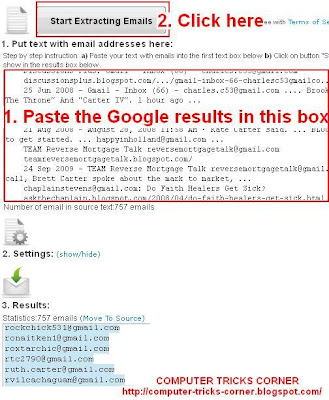








No comments:
Post a Comment